Common Fixes To OneDrive Sync Problem
Having trouble with your OneDrive? Here are some common fixes that might help you troubleshoot syncing issues with your OneDrive.
1. Re-establish the sync. Right-click on the OneDrive icon on your taskbar and click Exit.
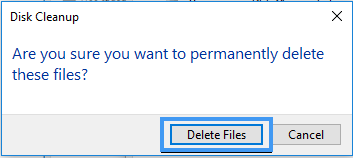
2. View online. Click the Onedrive icon on the taskbar and then click More >> View Online and Sign-in. Note: If you're having problems signing in to OneDrive.com online, check the status of Microsoft Office Online Services at the Service Health portal - https://portal.office.com/servicestatus
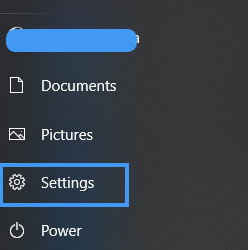
3. Check and install windows updates. This also installs the latest OneDrive.
4. Unlink OneDrive and run the OneDrive set-up again. Click OneDrive icon >> More >> Settings >> Accounts tab >> Unlink this PC.
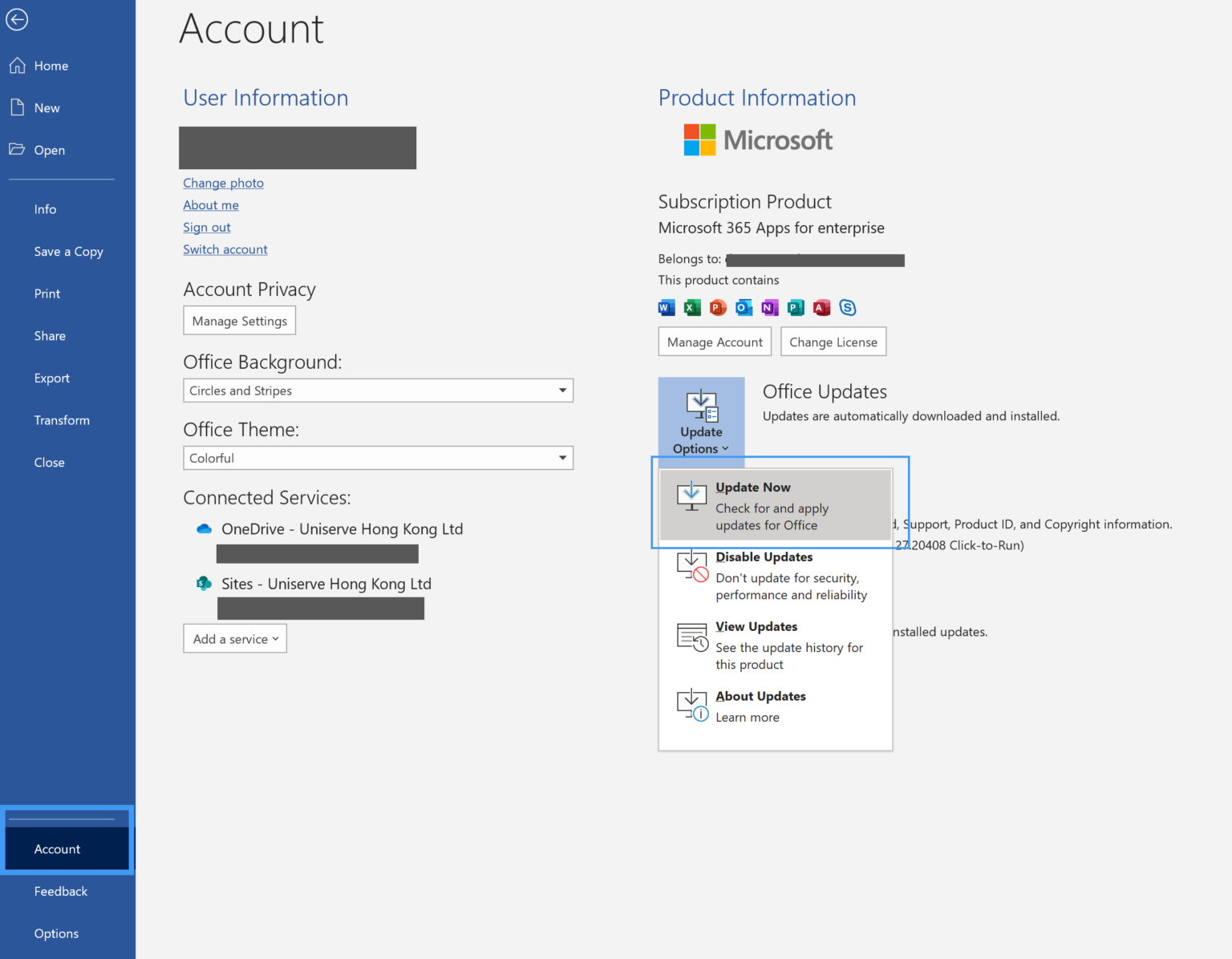
5. Move file/s out of the sync folder. First, ‘pause syncing for 2hours’ and move the file/s that stuck for a long period to out of the sync folder like on C drive and resume the syncing. Once the sync is complete, move the file/s back.
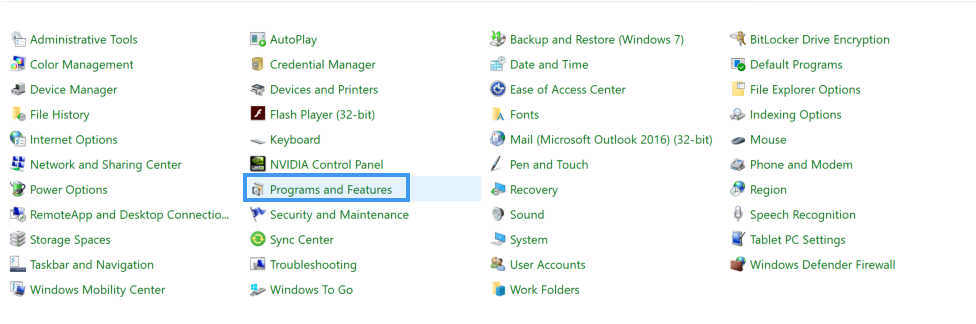

6. Turn-Off Office Upload. If you see the error message "Upload Blocked" or are having trouble syncing Office files, the Office Upload cache system may be interfering with OneDrive sync. Go to OneDrive settings >> Office tab >> uncheck Use Office 2016 to sync Office files that I open
Note: When you turned-off, any changes that you and other people make to Office files in your OneDrive will no longer merge automatically.
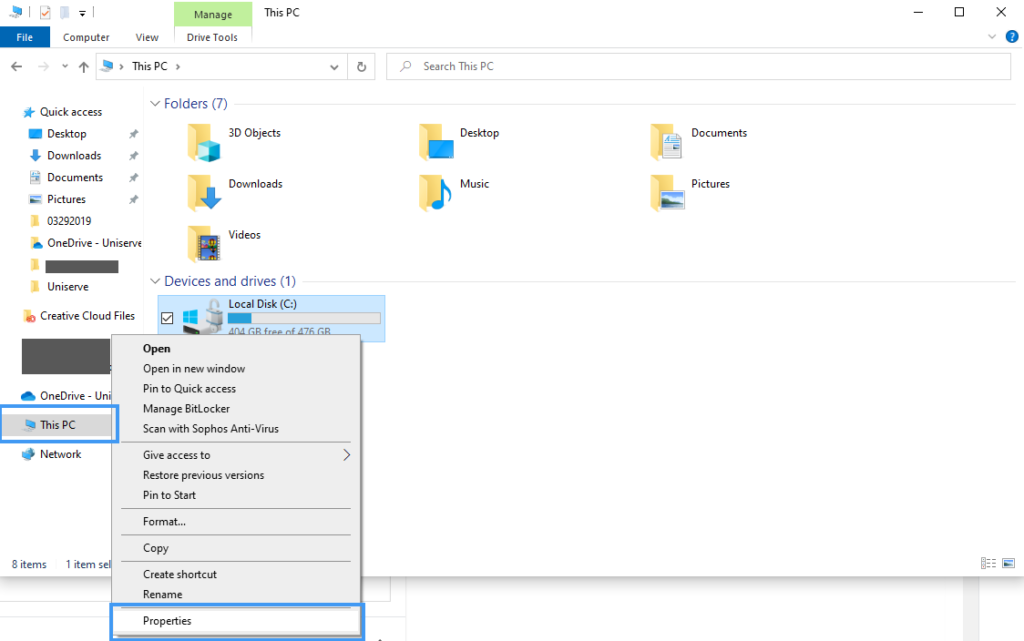
7. Make sure you have enough space. Check and compare the size of your OneDrive storage to the available disk space on your computer. If you don't have enough space on your OneDrive or your computer, you will have to move or delete some files, or reduce the number of files and folders.
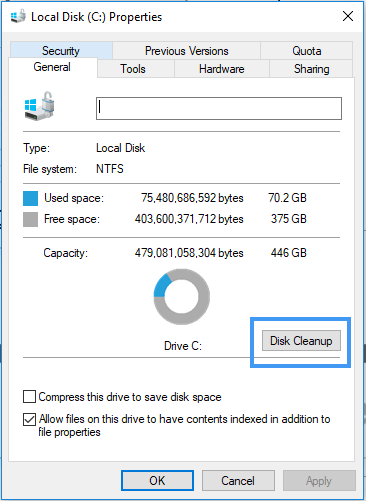
8. Update, repair, or reinstall office. Repairing or reinstalling Office can sometimes fix sync conflicts between Office and OneDrive.
9. Reset OneDrive.
a. Open a Run dialog by pressing the Windows key and R.
b. Type %localappdata%\Microsoft\OneDrive\onedrive.exe /reset and press OK. A Command window may appear briefly.
c. Manually launch OneDrive by pressing the Start key, type OneDrive in the search box, and then click on the OneDrive desktop app.
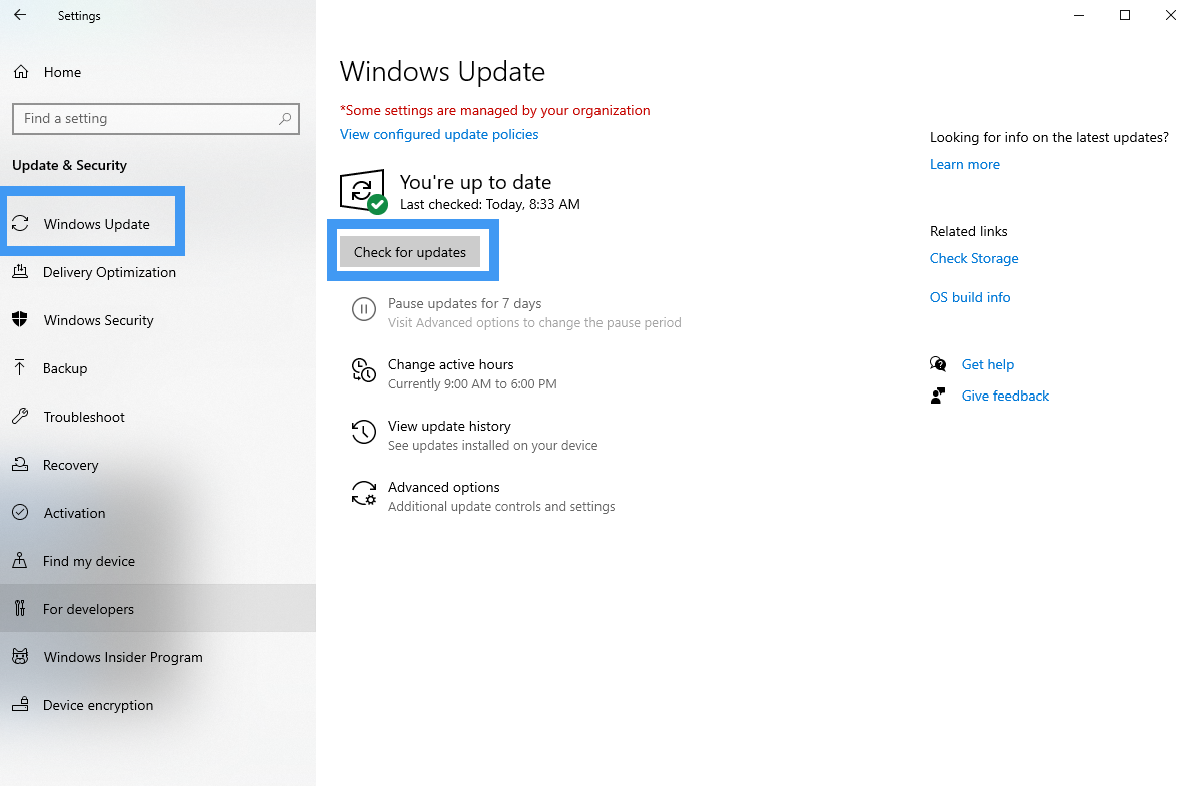
OneDrive: Things You Should Know
- The glimmer marks (three little blue lines) seen next to a file or folder indicate that the file is new. You'll see this only when using OneDrive online.
- A grayed-out OneDrive icon in the taskbar means you're not signed in, or the OneDrive setup hasn't been completed.
- Doing modification/changes on a file/folder should be done while you are ONLINE, and OneDrive should be OPEN to avoid the merging problem.
- All word or excel files saved on an old version with file extension word: .doc & excel: .xls should be “Save as” on a newer office version with file extension word: .docx & excel: .xlsx to avoid COMPATIBILITY ISSUE and AUTOSAVE will turn ON.
- OneDrive WEB site can have a maximum of 400 characters for the file name. But once it is mapped on OneDrive file explorer it should not exceed 259 characters. Hence, will not have a problem opening or renaming the file.
- Make sure to have SAVED to this PC or SAVED after your file name before closing the file to make sure that it has saved on OneDrive online
- Restrictions in syncing files:
- Invalid characters - ~ " # % & * : < > ? / \ { | }
- Invalid file or folder names
- .lock, CON, PRN, AUX, NUL, COM0 - COM9, LPT0 - LPT9,_vti_, desktop.ini, any filename starting with ~$
- "_vti_" cannot appear anywhere in a file name
- "forms" isn't supported when the folder is at the root level for a library
- Network or mapped drives - doesn’t support syncing using symbolic links or junction points
- OneNote notebooks - have their sync mechanism outside of OneDrive. If you plan on sharing a OneNote notebook—with yourself or others—it's best to create it on OneDrive right from the start. Moving an existing OneNote notebook into a folder synced by OneDrive without going through the OneNote application is not currently supported
- Avoid syncing:
- .PST file -.PST files will be synced every time you close Outlook, even if no change was made to the.PST file. This can result in high network traffic, which may result in in.PST file throttling/checking
- No more than 30,000 items
- Limitations:
- Thumbnails and PDF preview not larger than 100MB
Contact us today if you're still having issues with your OneDrive!