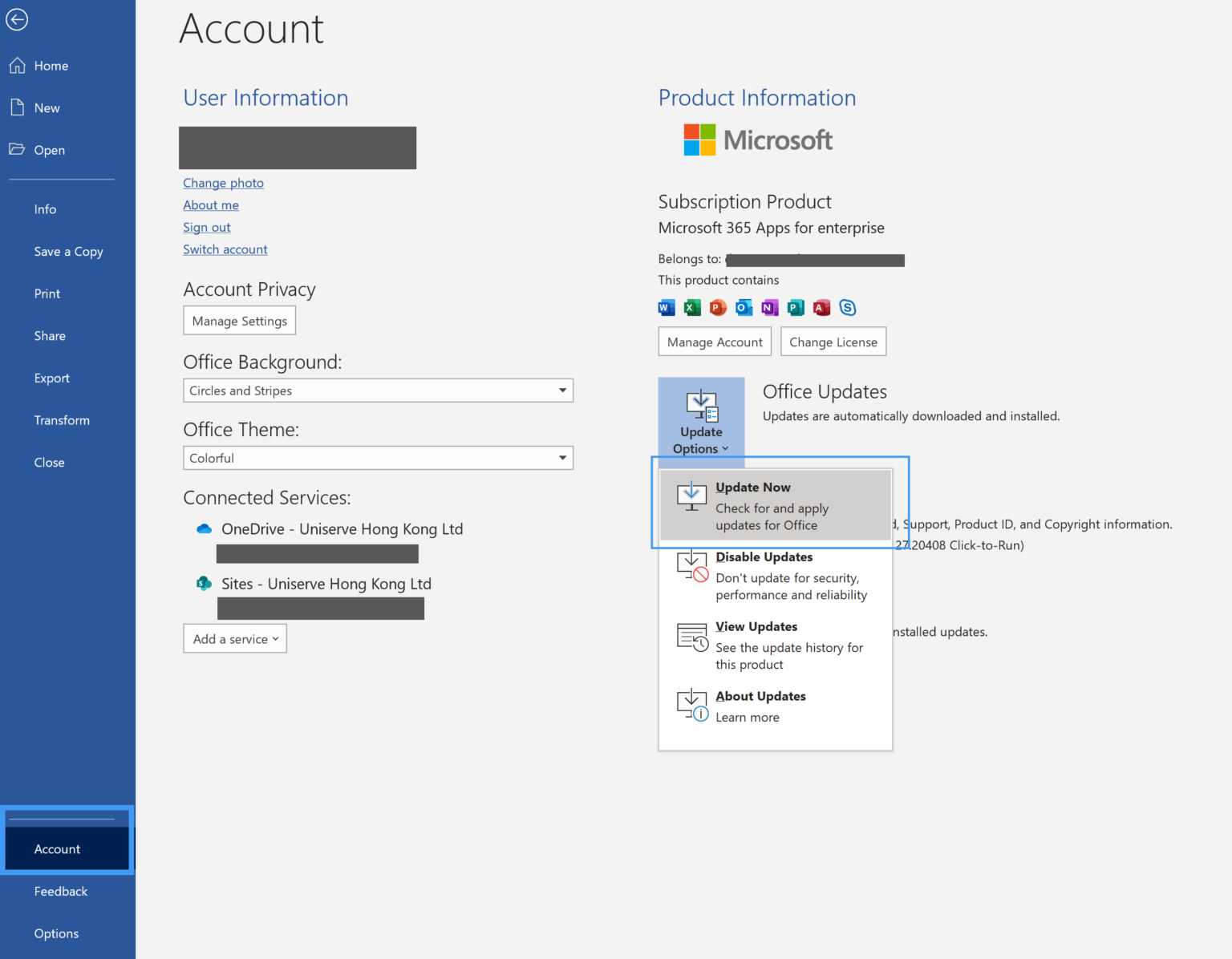Troubleshooting Slow Or Freezing Desktop – Software Related
Note: Make sure to first check the machine hardware specification before troubleshooting your machine.
1. Run “Windows Update”
a. Go to Settings
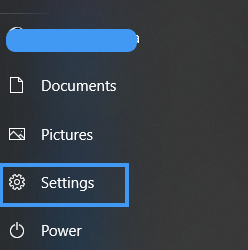
b. Select “Update & Security“
c. Click “Check for Updates“
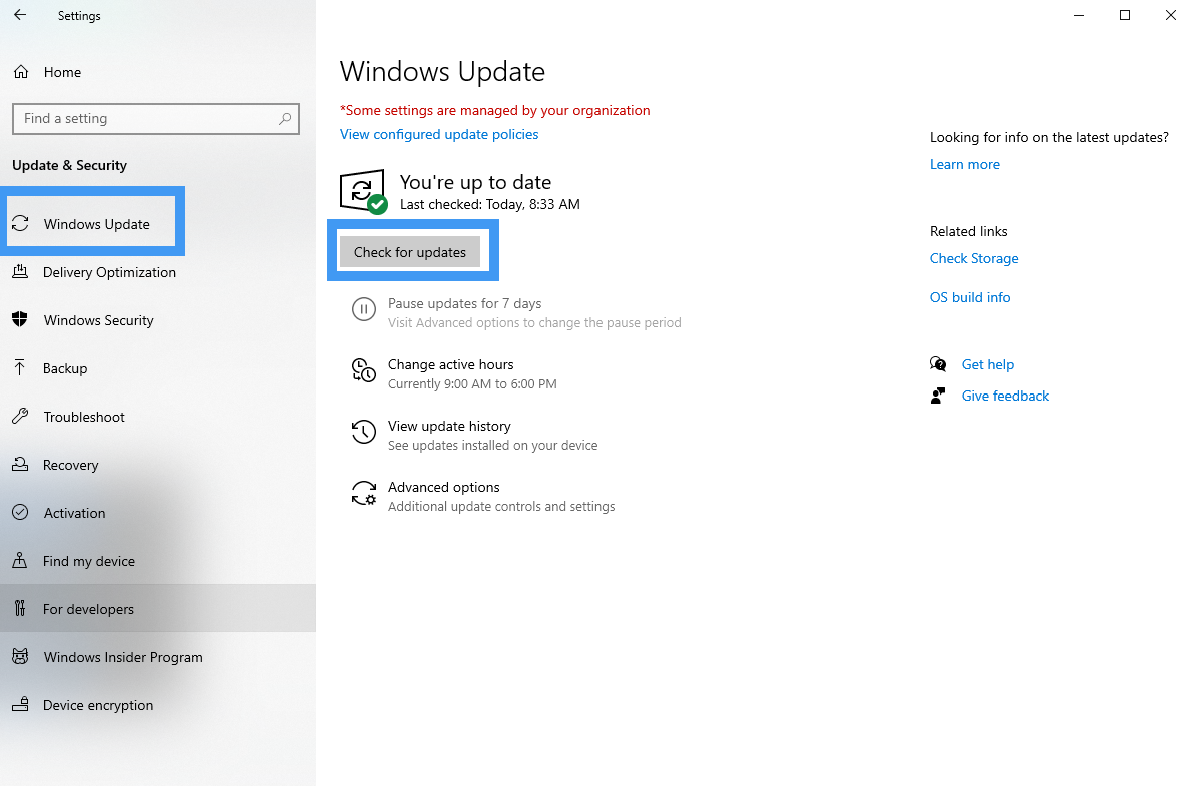
2. Uninstall unnecessary software
a. Go to Control Panel and select “Program and Features“
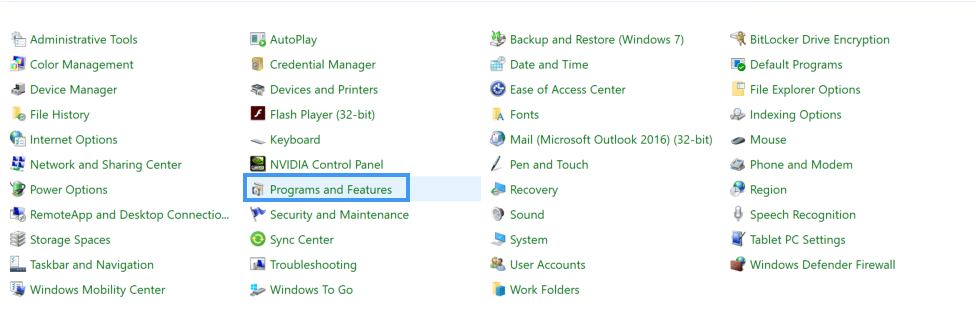
3. Disable unnecessary start up programs
a. Go to Task Manager, then select “Start-Up“
b. Select software and click “Disable“
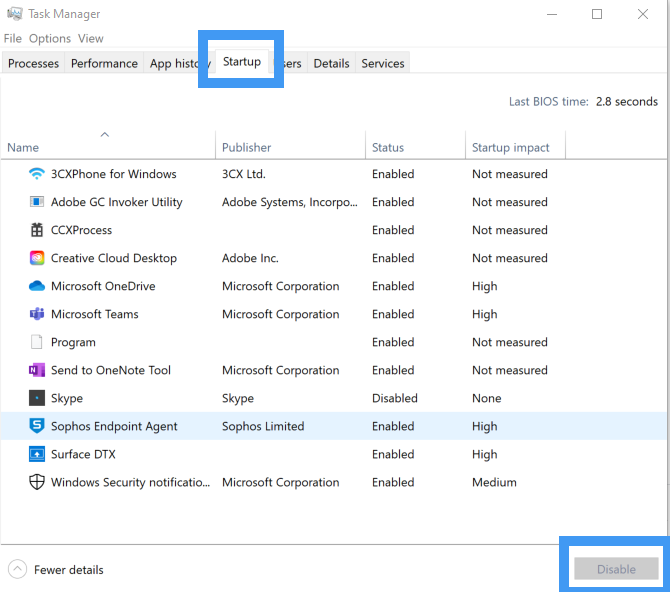
4. Run “Disk Cleanup”
a. Open new Windows Explorer, select This PC, right-click on “Local Disk” and select “Properties“
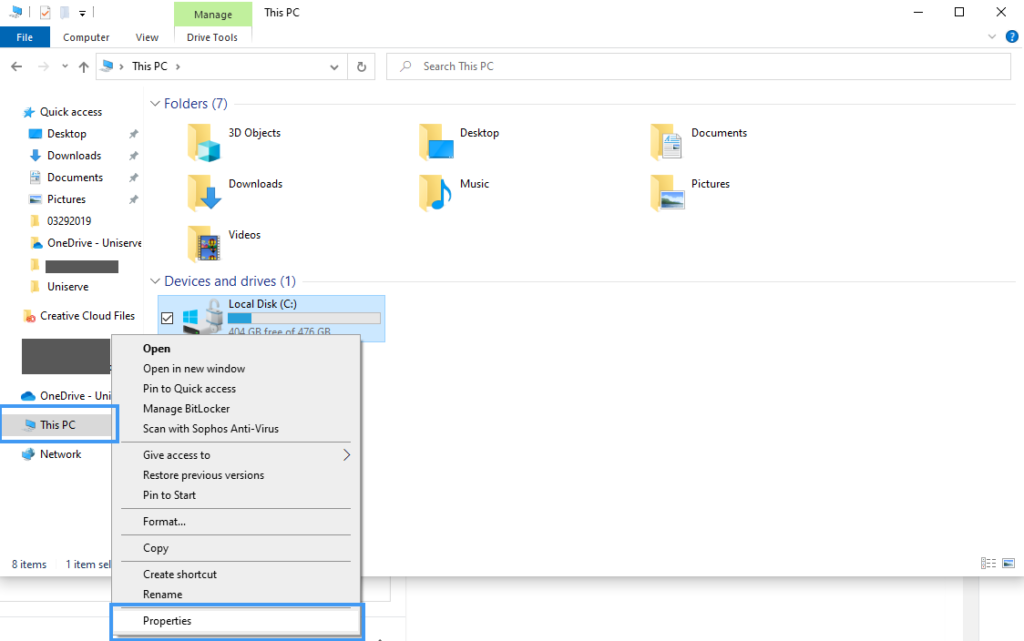
b. Click “Disk Cleanup“
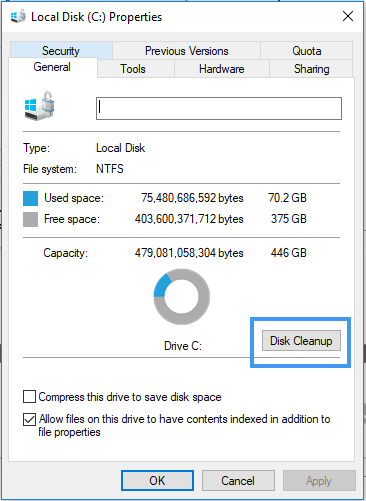
c. Click “OK“
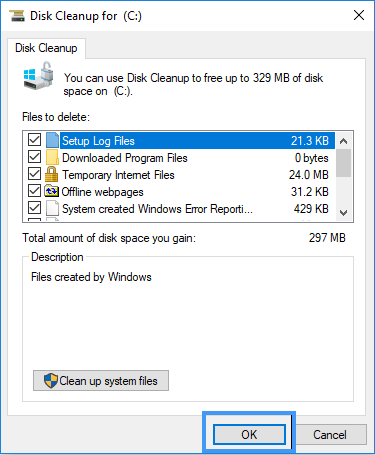
d. “Delete Files“
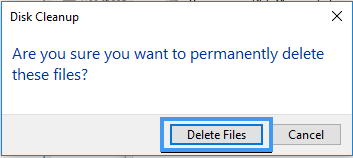
e. All unnecessary files will be deleted.
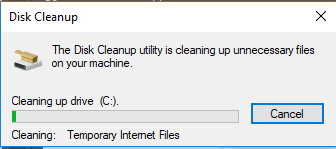
5. Delete Temp Files
a. Delete temp files located at C:\Windows\Temp
6. Run a full scan of Anti-virus
7. If the office apps freeze like excel check the updates
a. Go to File-> Account -> Update Options -> Update Now