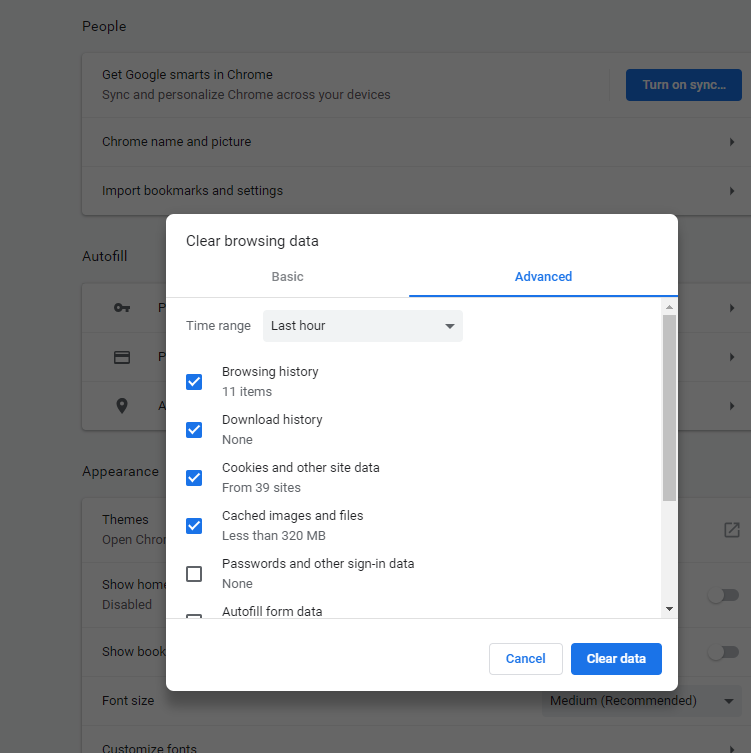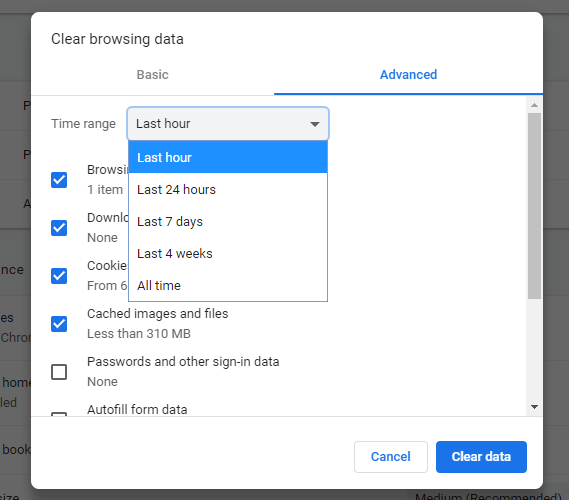How to Clear Cache in Google Chrome
It’s recommended to clear your Google Chrome cache every once in a while. The Chrome cache pre-stores files like images and web pages that sit on your hard drive for faster access if you were to visit the same pages again or pages that have the same components. Having this data on the hard drive can cause a privacy issue for some people. Here’s how to clear your Google Chrome cache:
- From the “Menu” button in the upper-right corner of the Chrome window, choose “More Tools” > “Clear browsing data…“.
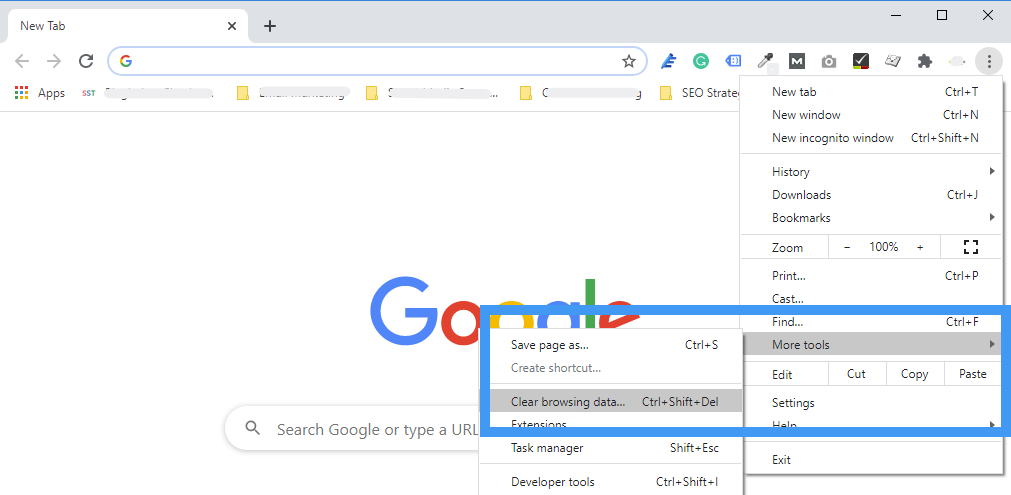
- Select the period of time you wish to delete cached information using the “Clear the following items from” drop-down menu. From there, you can choose “Cached images and files“.
- Select the “Clear browsing data” button, and Chrome will clear your cache.