How to Create Rules in Outlook
Note: Creating rules help to organize your email coming in your inbox. You can create a specific folder where you want to directly receive the email from specific person.
- Select the email you want to create a rule then click “Rules” -> “Create Rule”
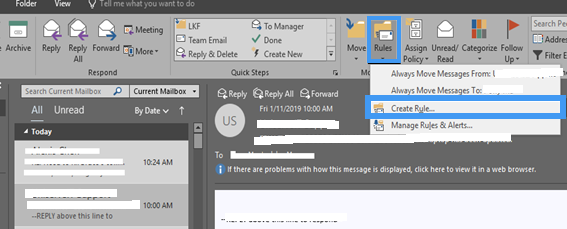
- Or right-click the email you want to create a rule then click “Rules” -> “Create Rule”
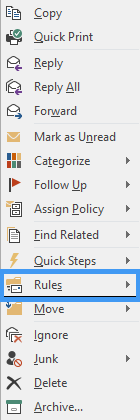
- Or right-click the email you want to create a rule then click “Rules” -> “Create Rule”
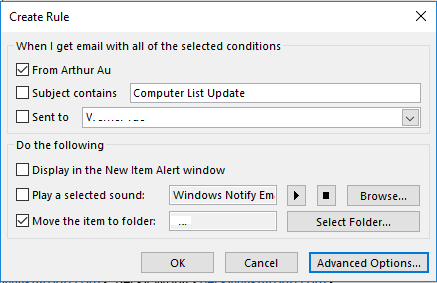
- Click the other conditions you want to add as email rules then click “Next”. Then you’re done.
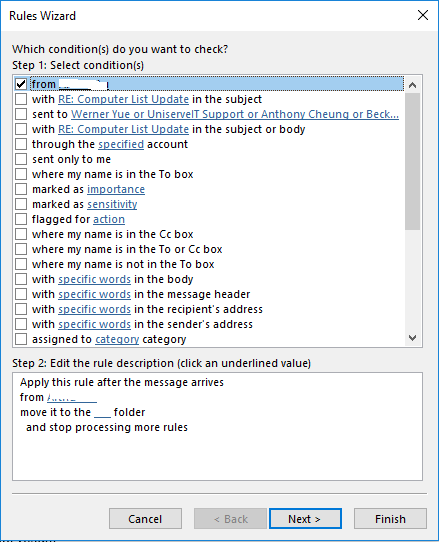
- For more info you can check the below link on how to create rules.
Link: https://support.office.com/en-us/article/manage-email-messages-by-using-rules-c24f5dea-9465-4df4-ad17-a50704d66c59