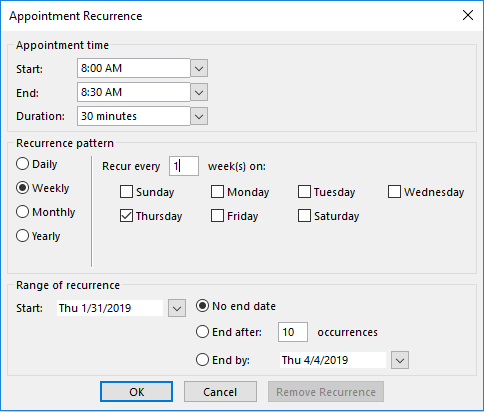How to Setup New Appointment / Meeting in Outlook For Single or Recurring Meeting
One of the benefits of using Microsoft Teams is it increases productivity. In a single app and interface, your employees can collaborate, chat, do online meetings, share files, task and more. It also integrates well with other Microsoft apps which can get the work done faster.
If you’re new to Microsoft team, here are some functions that might benefit you and improve the professional relationship between your colleagues.
How to create new meeting / appointment
Under “Home” click “New Items” then select “Meeting” or “Appointment”. If meeting will be by Teams or Skype you can choose “Teams Meeting” or “Skype Meeting”.
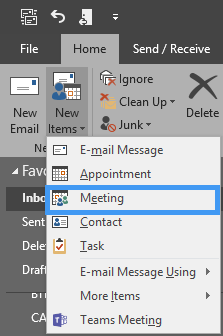
Type the email address or click “To…” if you will send the email from your contact list. Put subject, location and set the Start and End time of meeting. Under “Options” you can choose “Show As” as status of user while in the meeting and a reminder before the meeting. You can also select rooms if you have two or more conference rooms in your office.
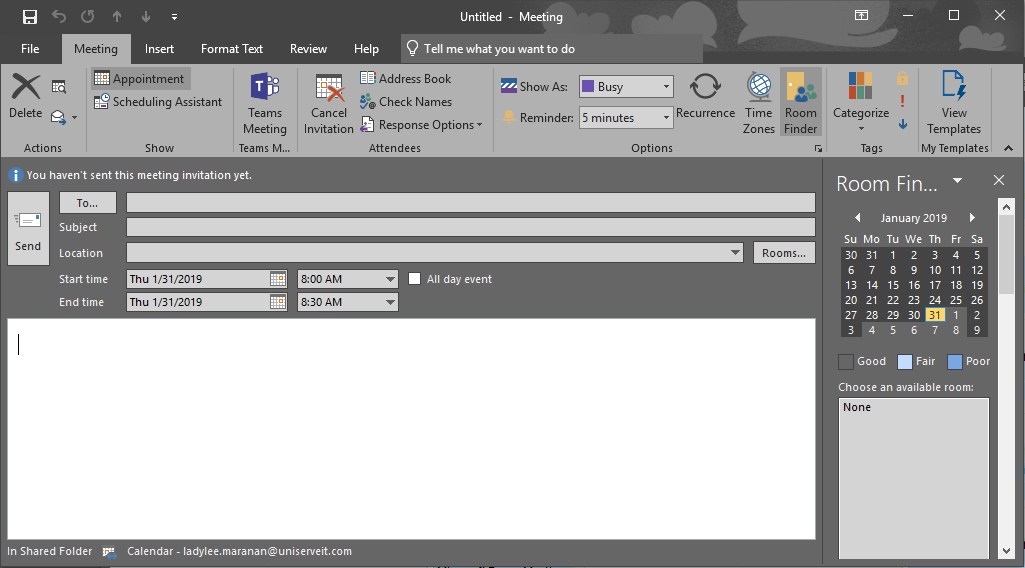
For “Scheduling Assistance” you have the option to select your attendees to required or optional to attend the meeting.
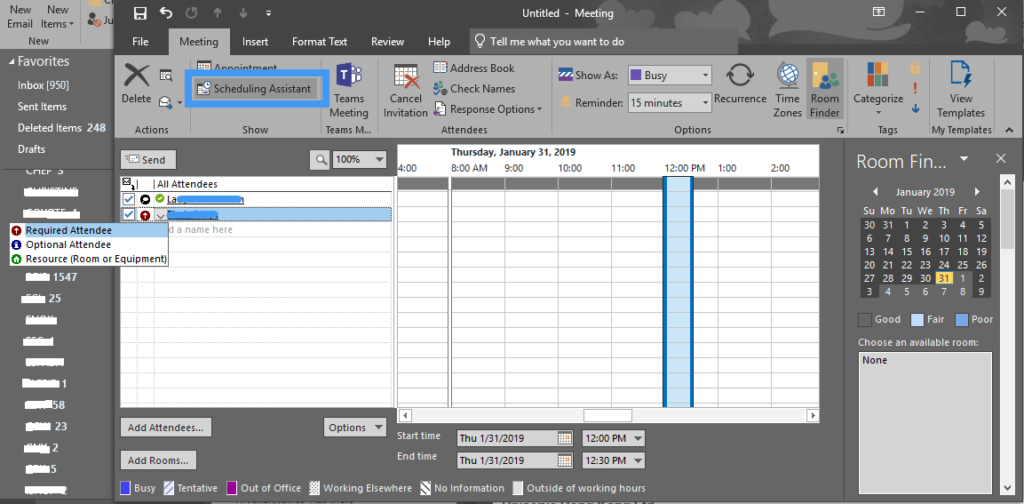
You can use “Recurrence” if the meeting will repeat or occur by daily, weekly, monthly or yearly.
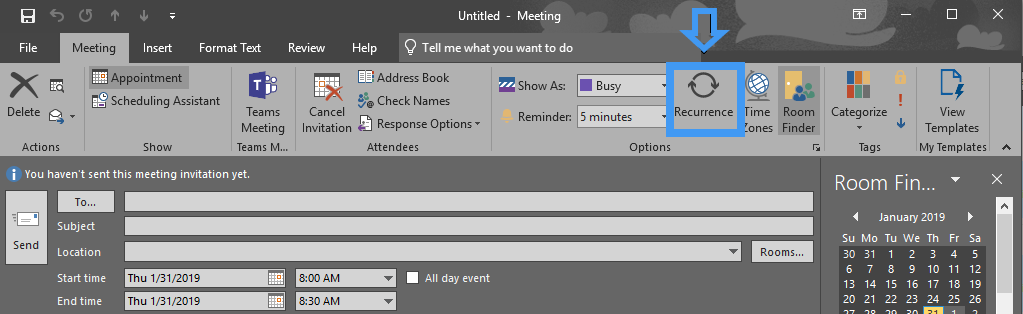
You can select or set when you want to repeat and end the meeting recurrence then click “OK”